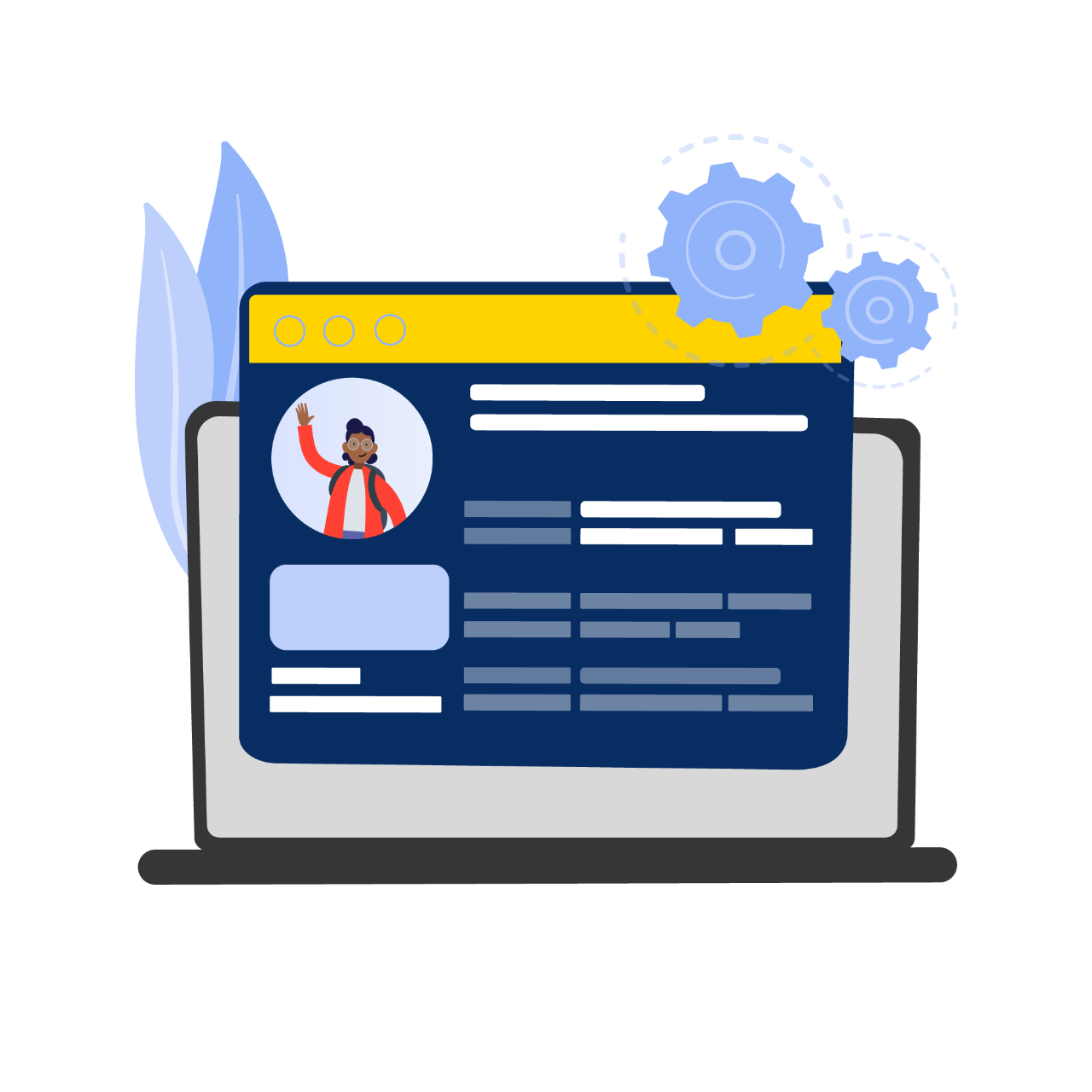
Get enrolled
Now it's time to request your enrolment (thesis only students) or enrol in topics and register for classes (coursework students).
Before you continue, please note that:
- For thesis only degree students the HDR Admissions Team in the Office of Graduate Research will action your enrolment.
- For Masters by Research with coursework students you will enrol in topics and register for classes.
- For PhD (Clinical Psychology) students you will enrol in topics and register for classes and the HDR Admissions Team in the Office of Graduate Research will action your thesis enrolment.
Part 1: Prepare to be enrolled
Just prior to your Start Date, the HDR Admissions Team will manually admit you into your course, enrol you into your thesis topic and email you an Enrolment Verification with details of your candidature.
Part 2: Order your ID card
Once you have completed your enrolment and received your Enrolment Verification, you can organise your Student ID card. You’ll need your ID to:
- attend exams
- obtain student concessions
- access University buildings
- borrow resources from the library
- store credit for printing and photocopying
- and more.
Order your Student ID card the day after you complete your enrolment. You will see a link under the My Systems section on Compass.
Contact Flinders Connect if you have any issues.
Please note: if you're an international student who has commenced study offshore, you'll need to wait until you have arrived in Australia to collect your ID card.
Part 3: Prepare for your research
Contact your supervisor and plan your first meeting
At this meeting you and your supervisor/s should negotiate the expectations of supervision for your candidature, such as regularity of meetings, project structure, work submission guidelines, including types of feedback. You can discuss the college's expectations and HDR milestones, especially the Confirmation of Candidature.
Your supervisors will provide academic support, ensuring your thesis is planned properly and written to expected standards. They’ll also help you adhere to Flinders University’s milestone and thesis submission timeframes.
Meet college administrative staff
The college is responsible for providing you with resources for your candidature. Arrange to meet the college's administrative staff to gain access to additional resources that maybe available for you. They'll assist you to settle in after you meet with your supervisor. The HDR college contacts will be able to help you with your enquiries.
Contact laboratory staff (if relevant)
If your research involves working in a laboratory, ensure that you meet with the relevant college laboratory staff and participate in college/laboratory WHS inductions.
Review your course rules
Course rules detail the program of study and the admission, progression, thesis and assessment requirements of your course. You're responsible for ensuring you follow these rules.
RTP Scholarships Administrative rules
Review the RTP Scholarships administrative rules.
Part 1: Prepare to be enrolled
Just prior to your Start Date, the HDR Admissions Team will manually admit you into your course and email you with details of your candidature.
Part 2: Enrol in topics
Master of Clinical Education by Research and Master of Health and Clinical Research students will be emailed an Admission Confirmation and can then self-enrol.
Follow the steps below to enrol in the Student System.
Watch: How to plan and enrol in topics
- Click Plan a study period.
- Select Year and Study Period in the drop-downs.
- A list of available topics will appear.
- Click View to see your topic information.
- Select the check box you wish to add.
- Click Finish.
- Your topics will appear under the study period you have chosen.
- Click Enrol to complete your enrolment.
Option B
- Click Plan a study period.
- Select Year and Study Period in the drop-downs.
- In the Unscheduled column, click Schedule on a topic.
- Select the Year and Study Period.
- Click OK.
- Use the Add or Remove button to move topics in and out of a study period.
- Click Enrol to complete your enrolment.
Option C
- Click Plan a study period.
- Select Year and Study Period in the drop-downs.
- In the Unscheduled column, drag a topic into the relevant study period.
- Click Enrol to complete your enrolment.
Important notes:
- the requisite labels indicate what's required before you can enrol in the topic
- if a topic is not available, the warning No Study Combination will display
- use your Study Planner to guide the topic sequencing of your studies
- when adding a topic, double-check the topic information to make sure it is available for your selected study period.
Key dates
It's important to be aware of the following key enrolment dates:
Part 3: Register for classes
Once you've finished enrolling, follow the steps below to register for classes and start organising your timetable in My Class Registrations.
Be sure to check each topic's information carefully to understand its specific requirements.
Watch: How to register for and view classes
- Select your Study Period in the drop-down list, e.g. 2026 Semester 1.
- The available class activities (lectures, tutorials and workshops) are displayed.
- Topics with a red explanation icon mean that a selection is needed, and a green tick icon shows that a selection has been made.
- Check each class activity for class comments by clicking the three dots, then select Details.
- Tick the checkbox to select the class you want to register in.
- Click Register to register for your class.
Preview your timetable:
- The preview window on the right shows the timetable for the study period you've selected.
- Class activities are added in the preview as you make your selections.
- Class clashes within the study period will be clearly shown and you can make changes as accordingly.
- To view the timetable for a different study period you'll need to select it in the drop-down list.
- If you're enrolled in topics in more than one study period, go to My Calendar to see if classes across the study periods are clashing.
If your preferred class is full, you may be able to waitlist for a specific period leading up to the class commencement. To enter a waitlist:
- click on Waitlist on the class activity.
Some class times and locations can vary from week to week, to view this:
- click on variable times link on the topic to check the weekly class schedule (teaching pattern information).
Once your timetable is set up, a green tick will appear for all of your registered class activities. This indicates that you've successfully registered for your classes in the study period.
Important notes:
- you can only view one study period at a time when registering for classes
- review all study periods that may overlap to achieve a clash-free timetable
- the teaching pattern information helps you stay on track of where and when your classes are held
- if the location displays Room to be determined, please refer to the class activity comments for more information
- you may already be registered in some class activities if they only have one option
- it's important to register for classes as soon as you can to set up a timetable that works best for you.
If you're an online student, online topics without scheduled classes will appear as Room to be determined. Check the requirements of online topics on Flinders Leaning Online (FLO).
Part 4: View your topic materials
Your topics deliver a range of materials through Flinders Learning Online (FLO). You can access each of your topic FLO sites via the 'my course' section of Compass.
Access to enrolled topics in FLO is made available to you one week before teaching begins. You can view the teaching dates via the topic page - access this via the Topic link in the 'my course' section of Compass.
Each FLO topic page will include information specific to your topic. This includes:
- assignment guidelines – called Statements of Assessment Methods (SAMs)
- assignment submissions
- lecture recordings
- quizzes
- forums
- assignment grades and feedback (final topic grades will be available to view via Compass, following the relevant topic results date)
The appearance of your topics may vary, however your Topic Coordinator and FLO Student Support are able to assist. You can view your Topic Coordinator details via the 'my course' section of Compass.
Accessing textbooks
For information on the required and recommended textbooks for each of your enrolled topics, please visit the textbooks page.
Learn more about FLO
Part 5: Order your ID card
Once you have completed your enrolment, you can organise your Student ID card. You’ll need your ID to:
- attend exams
- obtain student concessions
- access University buildings
- borrow resources from the library
- store credit for printing and photocopying
- and more.
Order your Student ID card the day after you complete your enrolment. You'll see a link under the My Systems section on Compass.
Contact Flinders Connect if you have any issues.
Please note: if you're an international student who has commenced study offshore, you'll need to wait until you have arrived in Australia to collect your ID card.
Part 6: Prepare for your research
Contact your supervisor and plan your first meeting
At this meeting you and your supervisor/s should negotiate the expectations of supervision for your candidature, such as regularity of meetings, project structure, work submission guidelines, including types of feedback. You can discuss the college's expectations and HDR milestones, especially the Confirmation of Candidature.
Your supervisors will provide academic support, ensuring your thesis is planned properly and written to expected standards. They’ll also help you adhere to Flinders University’s milestone and thesis submission timeframes.
Meet college professional staff
The college is responsible for providing you with resources for your candidature. Arrange to meet the college's administrative staff to gain access to additional resources that maybe available for you. They'll assist you to settle in after you meet with your supervisor. The HDR college contacts will be able to help you with your enquiries.
Contact laboratory staff (if relevant)
If your research involves working in a laboratory, ensure that you meet with the relevant college laboratory staff and participate in college/laboratory WHS inductions.
Review your course rules
Course rules detail the program of study and the admission, progression, thesis and assessment requirements of your course. You're responsible for ensuring you follow these rules.
RTP Scholarships Administrative rules
If you can't enrol in the Student System, please check that:
- you’ve accepted your offer in Offers via My Applications
- you’ve completed the pre-enrolment tasks in My Tasks
- the topic is being offered in the relevant study period/attendance mode
- you've met the topic requisites.
If you believe you have grounds to request a prerequisite waiver or, if you need additional assistance, please submit an Ask Flinders request.
If you can't enrol in the Student System, please check that:
- you’ve accepted your offer in Offers via My Applications
- you’ve completed the pre-enrolment tasks in My Tasks
- the topic is being offered in the relevant study period/attendance mode
- you've met the topic requisites.
If you believe you have grounds to request a prerequisite waiver or, if you need additional assistance, please submit an Ask Flinders request.
Timetable clashes happen when classes overlap, and sometimes they can't be avoided. The Student System allows you to register for classes that clash, but it's your responsibility to make sure you meet topic attendance requirements as these may form part of your assessments.
You might need to attend a repeat lecture or watch or listen to a recorded lecture later – you can check FLO for recording availability.
If you're unsure whether a lecture will be recorded, you should contact your lecturer or topic coordinator to check.
You’ll see a red timetable clash indicator when registering to notify you of clashes. To see the clash, go to My Calendar and select the relevant dates.
We recommended you refer to your topic information in the Handbook to ensure you meet attendance requirements. For support, please contact your college or submit a Ask Flinders support request.
Some classes are connected, like a lab and a workshop on the same topic. These connected classes are called streams.
When you register for one of these classes, you’ll be automatically registered for the other classes within that stream. You can recognise these classes by a green tick against your classes in My Class Registration in the Student System.
All class activities in a stream are linked together. You can only switch from one stream to another, not between individual class activities. Making changes to an individual class will impact all linked classes.
See class registration for more information.
You may apply for special consideration when the only class(es) you can attend are unavailable to you (due to being full). Students who can attend at alternative times need not apply.
To apply, please submit a Ask Flinders support request. Your request will need to include the:
- topic code
- topic name
- activity (e.g. tutorial)
- details of requested class (e.g. Tuesday at 10 am).
You must also include one of the following reasons for requesting special consideration with your request:
- clash between core topic classes
- part-time student (9 units or less)
- elite athletes registered with Flinders University
- medical/disability.
An application will not guarantee you a place in your requested class.
- Click Change on the class activity.
- Click Swap, then OK to confirm.
To deregister from a class:
- Click Change on the class activity.
- Click Deregister to remove it.
Please note that deregistering from a class is different from withdrawing from a topic. Fees will still apply unless you withdraw from the topic by the census date. You can withdraw from a topic in My Study.
Visit the link below for more information on registering for classes.
If a class is full, you can choose to join the waitlist (if it's available). You can see your position in the waitlist in My Class Registrations. Note that joining the waitlist doesn't guarantee you a place in the class, so you should consider registering in another available class where possible.
It's important to check that you have successfully registered in all required classes before the last day to enrol.
![]()
Sturt Rd, Bedford Park
South Australia 5042
CRICOS Provider: 00114A TEQSA Provider ID: PRV12097 TEQSA category: Australian University