Class registration
Class registration
Is the process of selecting different class activities for a topic you are enrolled in.
Planning your timetable
Make sure you spend time planning your timetable before going online to register for classes.
Use this printable template to assist with scheduling your classes in advance of enrolment. The university timetable is released in November of the preceding year.
- Search the University's Timetable Information pages information for details of your topics' classes.
- Check the activities associated with your topics (eg. lecture, tutorial, practical) and the times they are offered.
- Plan a draft timetable by choosing one class for each activity for your topics. Make sure you choose times for all activities associated with each of your topics.
- Always check back to the official University timetable and to your registered classes in the Student System to confirm your class times.
- Always use the Student System to register in your classes.
Registering for classes
Go to My Class Registrations in the Student System to register for classes and preview your timetable.
Watch: How to register for and view classes
To register for classes:
- Log in to the Student System.
- Go to My Class Registrations.
- Select your Study Period from the drop-down list, e.g. 2026 Semester 1.
- Browse the available classes shown in the sidebar. Topics with a red explanation icon mean that a selection is needed. A green tick icon shows a selection has been made.
- Check each class activity for class comments by clicking the three dots, then select Details.
- Tick the checkbox to select the class you want to register for.
- Click Register to register for your class.
Once you've registered, a green tick will appear next to the class. If the class location displays as Room to be determined, please refer to the class activity comments for more information.
You can view your weekly or daily timetable in My Calendar.
Preview your timetable:
- The preview window on the right shows your timetable.
- Class activities will be added in the preview as you make your selections.
- Class clashes will be clearly shown and you can make the changes accordingly.
Some class times and locations can vary from week to week, to view this:
- click on variable times link on the topic to check the weekly class schedule (teaching pattern information).
Once your timetable is set up, a green tick will appear for all of your registered class activities. This indicates that you've successfully registered for your classes in the study period.
Important note:
- You can only view one study period at a time. To see overlapping study periods, go to My Calendar once you have registered for your classes.
- If your class activities are combined in a stream, you'll register or deregister from all linked activities.
- Topics labelled as Room to be determined are online topics and don’t have a room allocated.
- We recommended you refer to your topic information in the Handbook to ensure you meet attendance requirements. For support, please contact your college or submit a request via Ask Flinders.
- To swap classes, select Swap to move to an alternative class with spots available.
Waitlisting for a class
If a class is full, you can choose to join the waitlist (if it's available). You can see your position in the waitlist in My Class Registrations. Joining the waitlist doesn't guarantee a place in the class, so you should consider registering in another available class where possible.
It's important to check that you have successfully registered in all required classes before the last day to enrol.
Visit critical enrolment dates for more information.
Class Clashes
You’ll see a red Timetable Clash indicator when registering to notify you of clashes. To see the clash, go to My Calendar and select the relevant dates.
Doctor of Medicine students
If you're a Doctor of Medicine student, you can view you personal timetable via the MD Timetable application on your Flinders dashboard (Okta). Visit MD timetable for further information.
Flinders City Campus
Students admitted in a Flinders City Campus course have priority access to City Campus topic study combinations. If you are not admitted to a City Campus course but have enrolled in a City Campus topic, you may not be able to register due to limited space. Your enrolment may also be removed to accommodate students admitted to a City Campus Course, if needed. If you have been removed from a City Campus topic and need special consideration to re-enrol, please submit a request via Ask Flinders.
Need help?
Contact Flinders Connect with all your enquiries. We are located on Level 0, Central Library, Bedford Park campus.
*Studying outside Australia? See information about calling from overseas
![]()
Sturt Rd, Bedford Park
South Australia 5042
CRICOS Provider: 00114A TEQSA Provider ID: PRV12097 TEQSA category: Australian University