Digital services access
To access digital services at Flinders you will need a Flinders Authentication Name (FAN). The FAN is your Flinders username and will provide you with seamless access to a University managed computer and a range of University digital services.
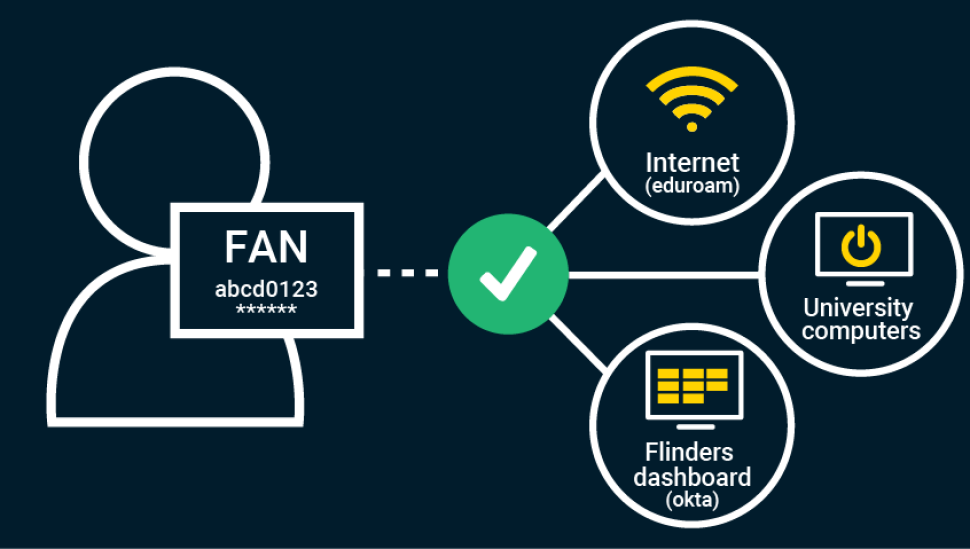
How do I get a FAN?
You will receive your FAN once you have activated your account at Flinders University.
Your FAN is constructed from the first four characters of your surname (family name) followed by four numeric digits to make each FAN unique. If your surname has less than four characters then your FAN will have less characters as appropriate. As an example, the FAN for the seventeenth person with a surname beginning with the letters Blog within the University would be blog0017. If you have previously studied or worked at Flinders under a different name, your FAN may reflect your previous name.
To activate your account to receive your FAN you will need:
- Your Student ID, ASMS Student ID or SATAC reference number
- Date of birth
Once you have activated your Flinders account to obtain your FAN, follow the steps below for password reset.
If you have previously had a FAN and forgotten it, just go through the account activation process again. During the process your FAN will be reported back to you.

Go to your Flinders dashboard (Okta). Click on your account name in the upper right corner and click on Settings.
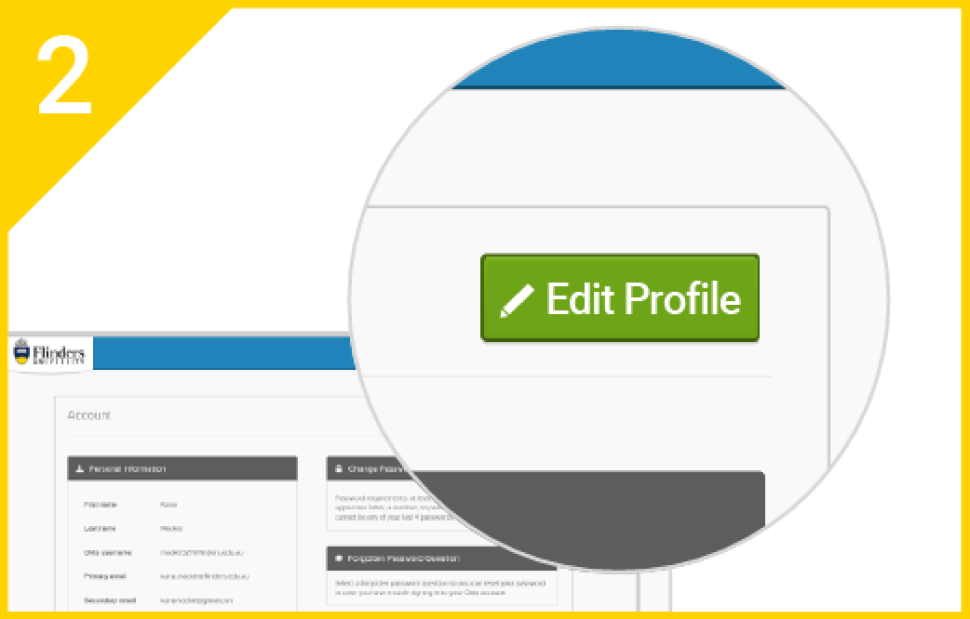
Click on Edit Profile and enter your password to verify.
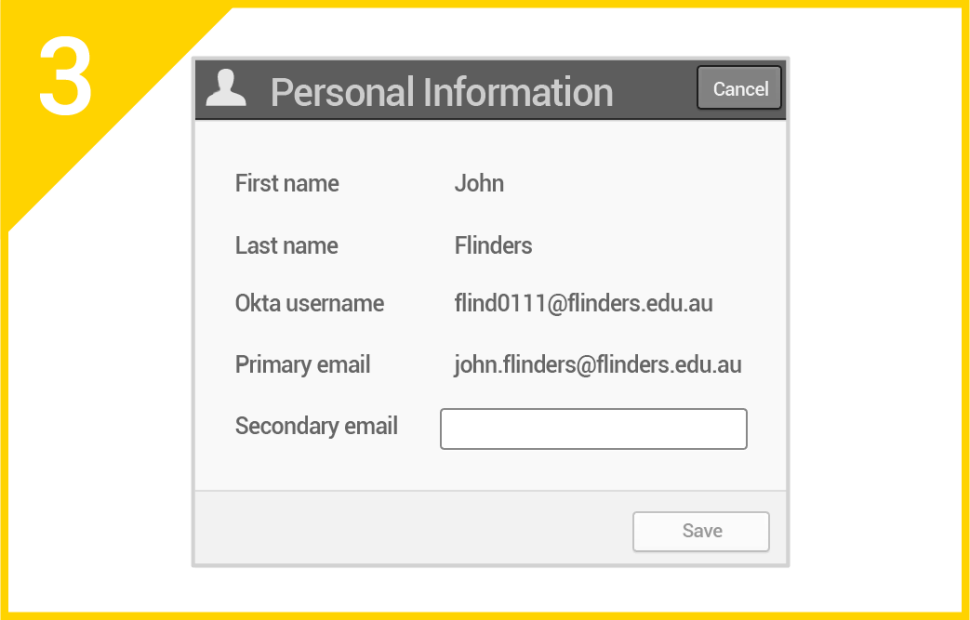
Go to Personal Information. Click on Edit and enter your personal email address as your secondary email.
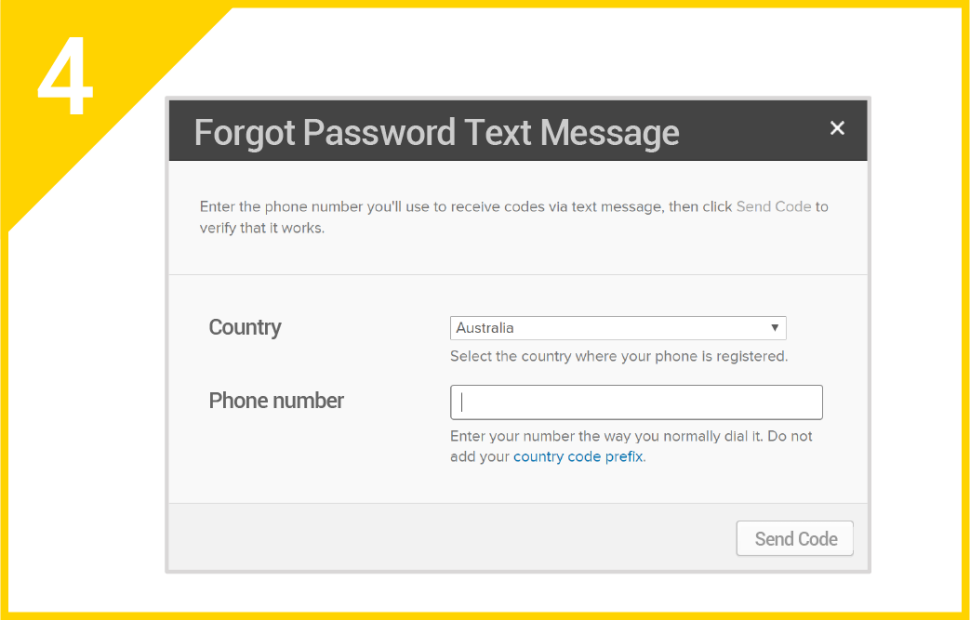
Go to Forgot Password Text Message. Click on Add Phone Number. Select Country and enter your Phone number.
4 steps to protect your FAN
Please ensure you keep your FAN and password secure.
Here are some tips for keeping your account safe:
Requirements for FAN password
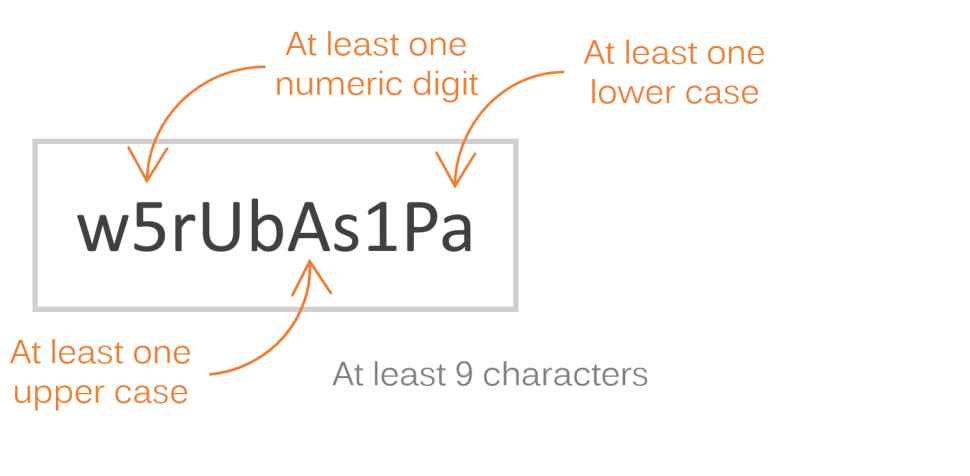
Don’t include:
- FAN username details
- Your name or the name of anyone you know
- Words from the dictionary
- Personal details such as your date of birth or address
Additional tips for password security
- Consider using a password management tool
- Consider using a passphrase as your password
- Don’t write your password down
- Don’t share your password with anyone
- Never enter your password into a site that you are not familiar with
If you are having trouble formulating an appropriate password, try out the Norton Identity Safe Password Generator.
In addition to username and password, you can add a second authentication factor such as one-time PIN generated at the time of your login.
Setting up your own security image confirms that you are using the legitimate sign-in page for the University.
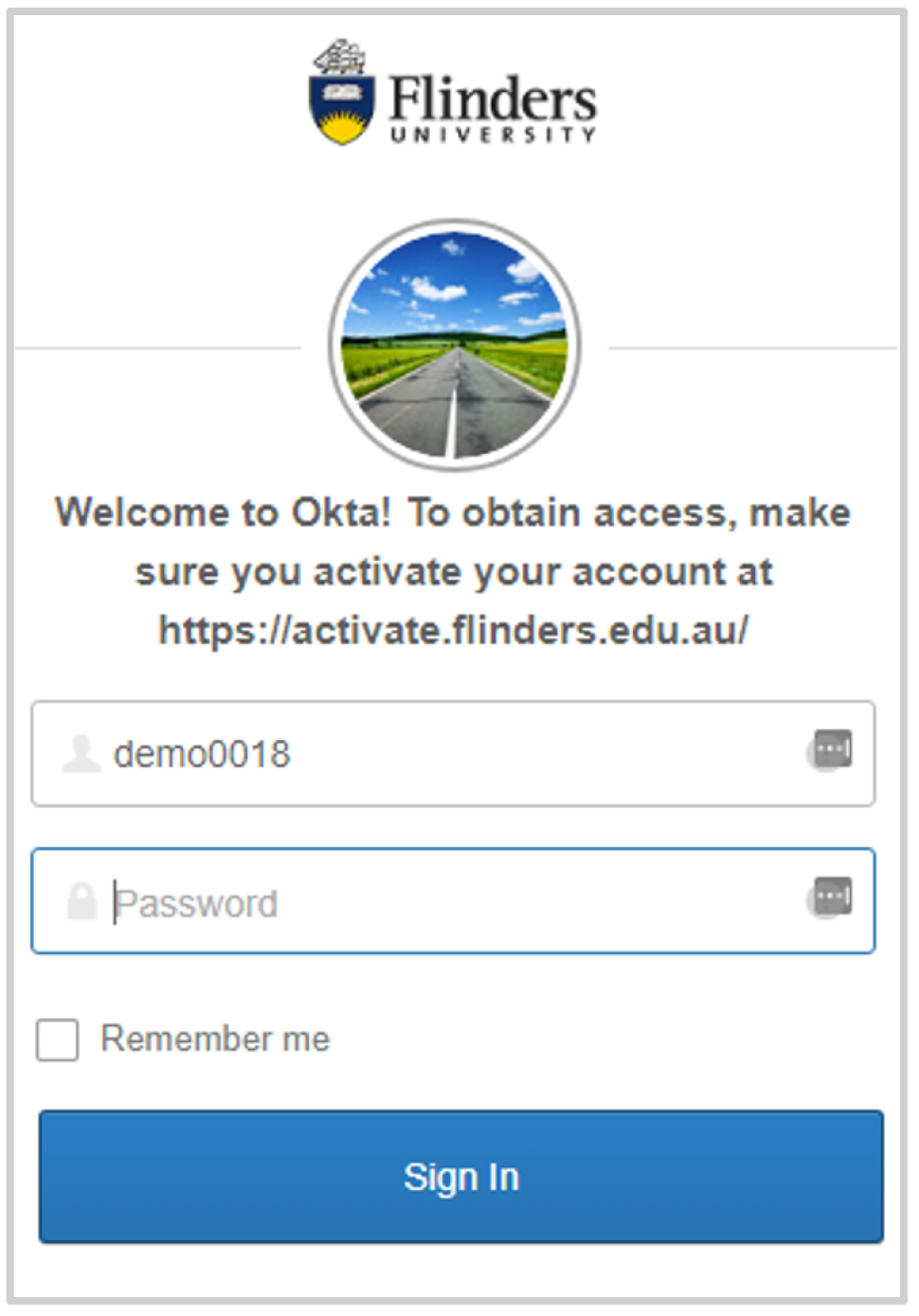
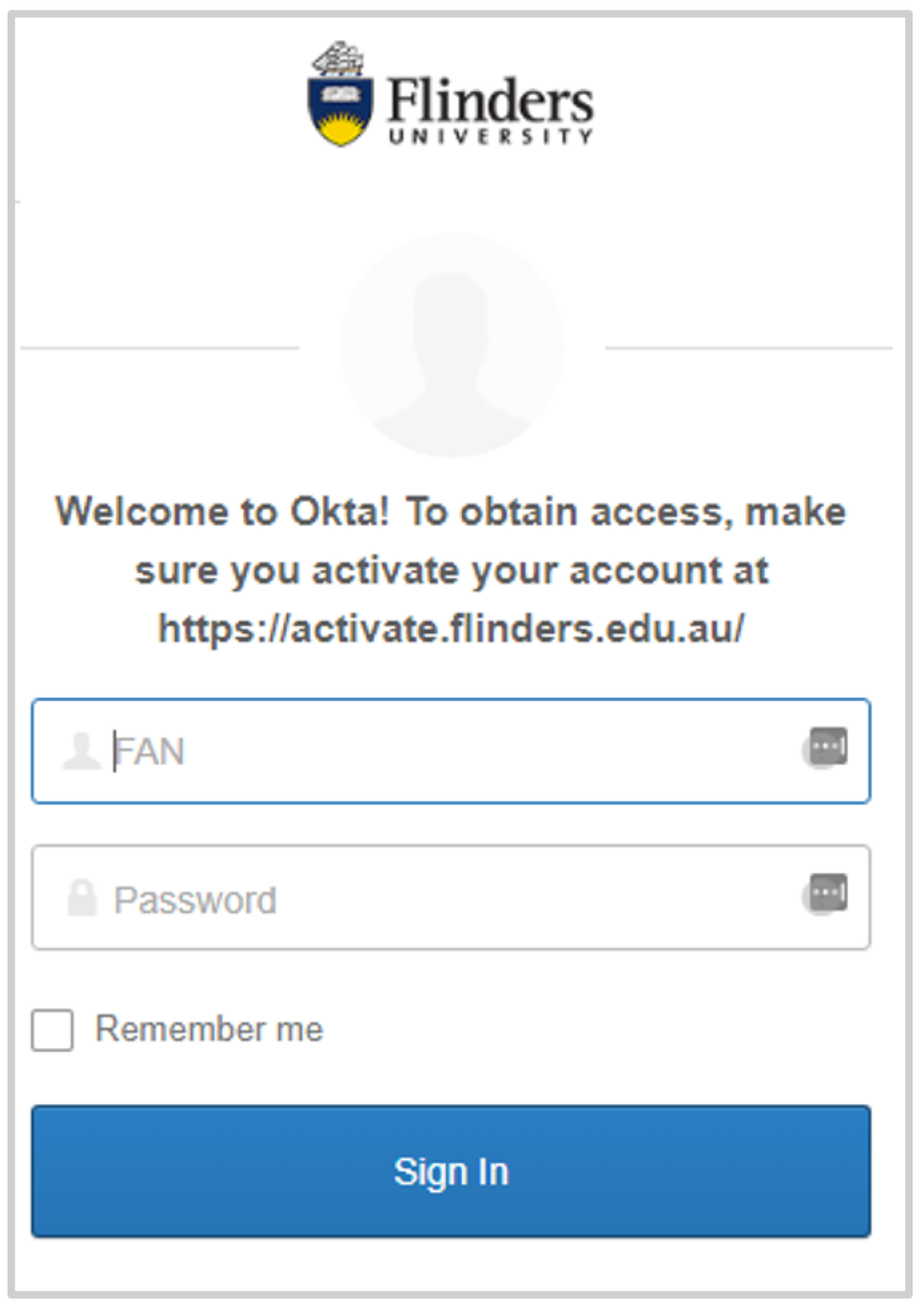
How to change security image
- Go to Flinders dashboard (Okta)
- Click on your name in the upper right corner and select Settings
- Click Edit Profile and enter your password
- Go to the Security image category and click Edit
- Select an image and click Save
If you believe your account has been accessed by someone else, change your password immediately.
To change or reset your FAN password, go to Reset Password and follow the steps below:
Reset via SMS
- Select Reset via SMS
- Enter the verification code from the SMS you receive
- Click Verify
Reset via email
- Select Reset via Email
- Click on the reset link in the email
How long will my FAN remain active?
Your FAN will remain active for the full calendar year in which you are enrolled in one or more topics. If you are eligible to enrol, but do not enrol as a student in the following year your email access will continue to be provided until you are no longer eligible to enrol (usually on first of October of that year).
Your FAN will remain active for one calendar year after you graduate. You will receive a notification 14 days prior to your account being deactivated.
Extensions to Access: Your access will not normally be extended beyond the set timeframe unless you enrol in another course..
What's important to know?
The use of University IT services is governed by an Information Security Policy (PDF).
Acceptable Use of Technology Procedures (PDF) specifies your responsibilities for ensuring fair and secure use of resources in compliance with Australian law.
The University reserves the right to grant, limit or withdraw access to some or all of its IT services either temporarily or permanently. By activating your FAN you will be agreeing to be bound by the Acceptable Use of IT procedures.
To further protect your account ensure you never disclose your password to others, avoid writing your password down and if you suspect someone else has accessed your account, change your password immediately and report it to the IDS Service Desk.
Call IDS Service Desk during opening hours
Monday to Friday: 8am - 5:30pm
Raise a support request with Service One
IT Help and Support
Need help?
For questions relating to enrolment, class registration, FLO or fees
For help with email and FAN/passwords
![]()
Sturt Rd, Bedford Park
South Australia 5042
CRICOS Provider: 00114A TEQSA Provider ID: PRV12097 TEQSA category: Australian University