MD timetable information for students
As a Medicine student, your personalised timetable is now available online, via computer, tablet or smartphone. Follow the steps in the self-help resources below and you’ll always have an up-to-date timetable at your fingertips.
Access to the MD Timetable is through your Flinders dashboard (Okta). The first time you use it, you’ll need to add the icon to your dashboard.
- Log in to your Flinders dashboard (Okta).
- In the top right of screen, click Add Apps.
- Search for MD Timetable.
- It will appear in your search results; click Add.
- Click the Home icon to go back to your dashboard.
- Click the MD Timetable icon (you may need to scroll down; it’ll be added at the bottom of your list of apps).
- Your timetable opens and defaults to displaying the current week. If you don’t have scheduled classes in the current week, use the navigation at the top of screen to change the time period displayed until you see your classes.
From here on, you can simply click the MD Timetable icon from your Flinders dashboard to open your timetable.
You can view your timetable however you like, on whatever device you like. There’s a slight difference in layout and icons between the desktop and tablet/mobile app. The resources below show both.
Note: Please ignore the Find timetable button; your personalised timetable is already available in My Timetable view.
My Timetable desktop layout
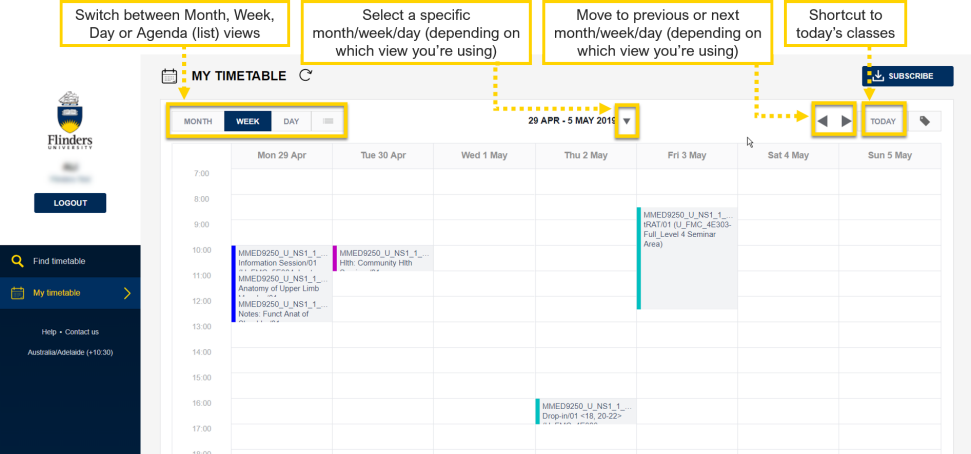
My Timetable mobile layout
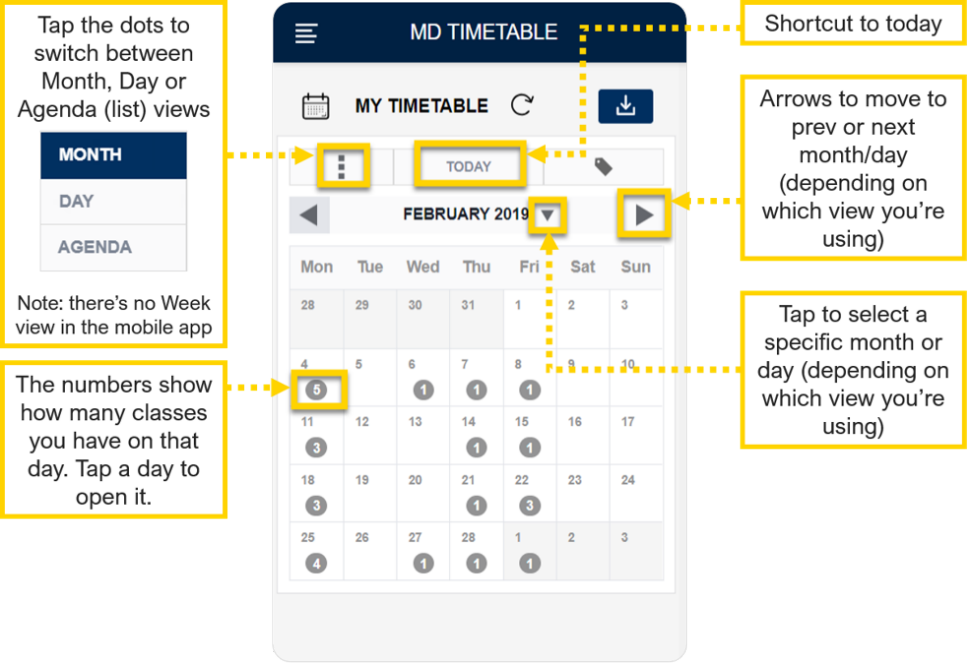
Your classes appear as blocks in your timetable. They're colour tagged by type, so you can see at a glance what is a lecture, workshop or practical, etc. You can click the Tag icon in the top right to see the colour key.
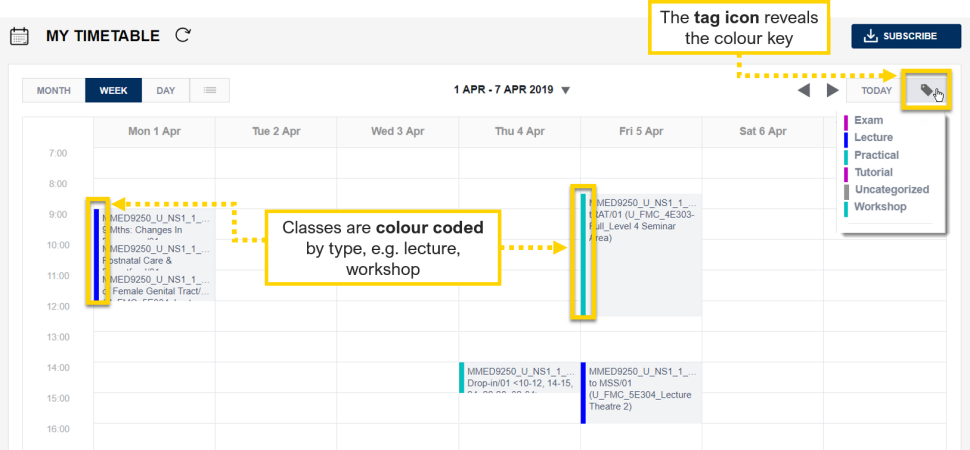
Just click or tap on a class to see its details.
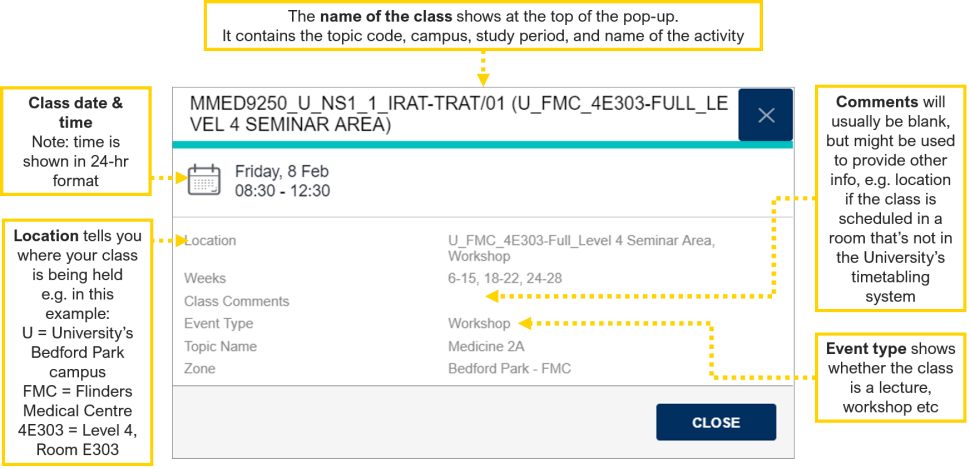
Helpful information and links to understanding your class information
Teaching weeks are numbered in our timetabling system and these numbers are different from the weeks in a standard semester. The syllabus plus/uni teaching weeks reference guide shows how the week numbers you might see in your timetable relate to the calendar and other University study periods like Semesters 1 and 2.
You'll also see codes for different locations where your classes are held. Here are some common ones you will encounter in Medicine.
| FMC | Flinders Medical Centre |
| HLTH | Health Sciences building |
| HSLTC | Health Sciences Lecture Theatre Complex |
You can sync your MD Timetable to your personal calendar, like Apple iCal or Outlook, so you're able to see your schedule all in one place.
- From the My Timetable screen, click Subscribe.
- Click your calendar app's icon (e.g Outlook, Apple iCal etc).
- Follow the on-screen prompts (the steps differ depending on what type of calendar you're syncing).
My personal calendar isn’t in the list – what do I do?
If you don’t see the calendar you use in the list of icons, there’s two options to try.
- Click the Subscribe button. The app will look for a default calendar app on your device, and if it finds one, will launch the subscribe process. Follow the on-screen prompts.
- If the above doesn't work, use the Manual subscription via URL method as explained in the Subscribe pop-up. You might need to find the online help for your calendar app for specific instructions about how to set up the subscription this way.
If any changes are made to your class timetable information, your MD Timetable will be automatically updated. You’ll get an email notification to your Flinders student email account letting you know there's been a change.
The types of notification/s you'll receive depend on what's changed.
| Type of change | How you'll be notified |
| The date or time has changed |
|
| The location has changed |
|
| The date or time AND location has changed |
|
What the emails look like:
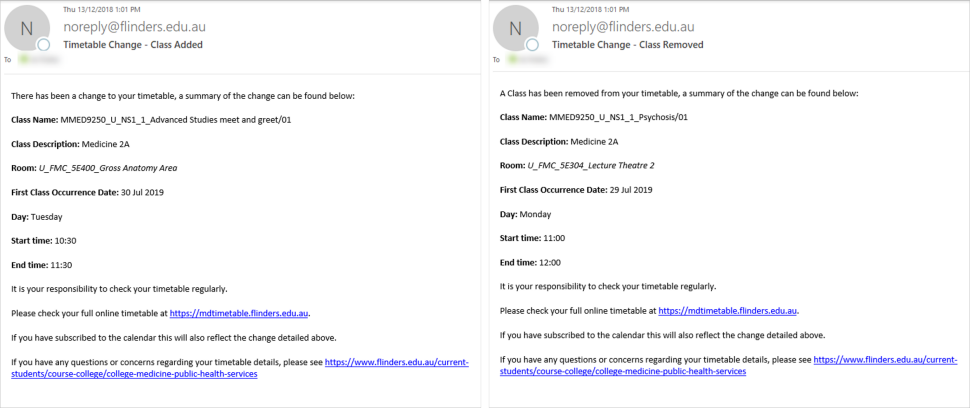
If you get one of these notifications, login to your timetable and check the updated details. This is really important if you’re keeping a paper based version of your timetable (e.g. you record it in a diary, daybook, or paper based calendar); you’ll need to update this with the new details.
If you’ve synced your Timetable to your personal calendar, (e.g. iCal), the changes will automatically feed through to that calendar. You won’t need to manually update anything.
Please note, even if you’ve synced a calendar, timetable change notification emails are only sent to your Flinders student email. Please check your student email regularly so you don’t miss any important timetable updates. You can choose to forward your Flinders email to a personal account, but Flinders doesn’t take responsibility for any communications you may miss as a result of forwarding your student emails to your personal account.
The class information shown in your ‘My Timetable’ view is generated from your enrolments, so you don’t need to add classes within the Timetable application.
If you’ve added additional classes into your timetable by mistake (i.e. by using the Find Timetable function), you can remove these using the Reset My Timetable tool. This will clear any class information that you’ve added manually, but keep all the classes into which you are enrolled.
1. Open your MD Timetable and click Profile.
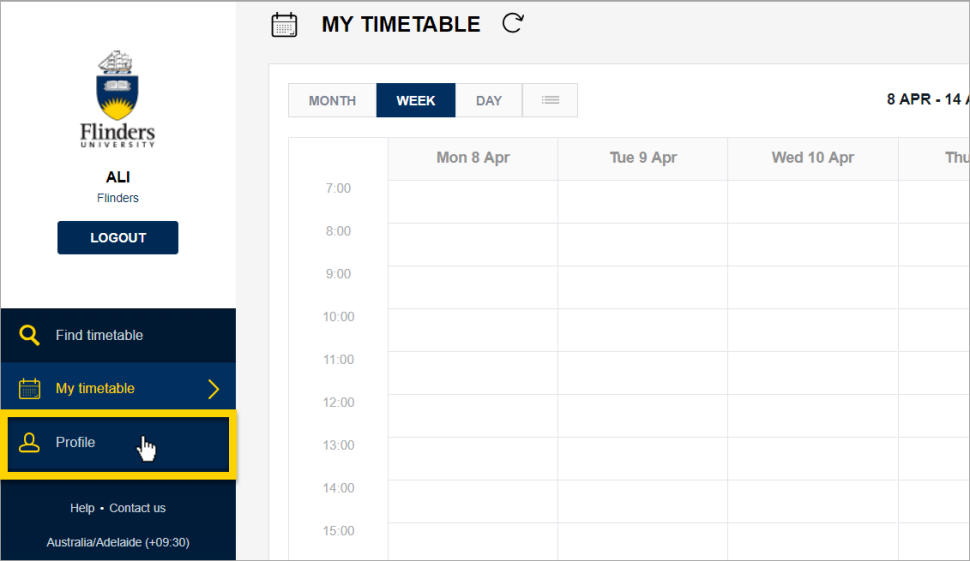
2. Click Reset.
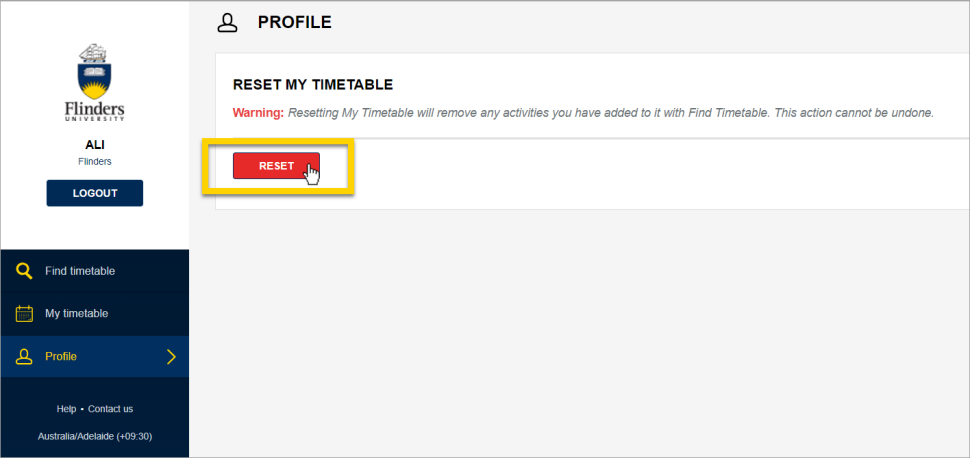
3. In the pop-up window, click Reset to confirm. Any classes you’ve manually added via the Find Timetable function will now be removed.
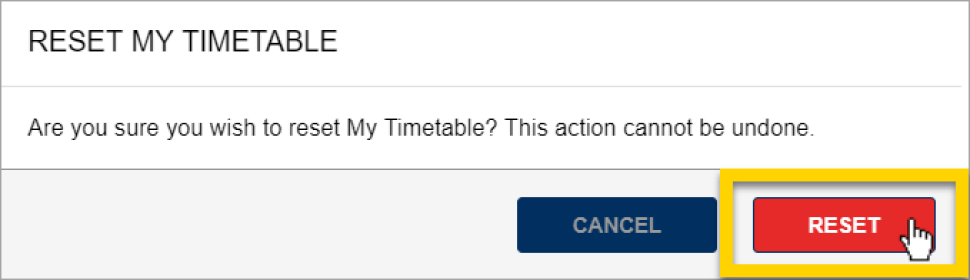
Need help?
Contact Flinders Connect with all your enquiries. We are located on Level 0, Central Library, Bedford Park campus.
*Studying outside Australia? See information about calling from overseas
![]()
Sturt Rd, Bedford Park
South Australia 5042
CRICOS Provider: 00114A TEQSA Provider ID: PRV12097 TEQSA category: Australian University