EndNote
EndNote is a reference management tool that allows you to:
- Collect and organise all your references in the one place
- Manage the PDFs and other files of the full-text sources you download
- Automatically add references in your documents, according to the reference style you need to use (known as Cite While You Write)
On this page
Install EndNote
Flinders University has a site licence agreement to use EndNote on all university computers and personal computers.
Student computers
EndNote is installed on all student computers on campus.
Search Windows for EndNote.
Staff computers
EndNote can be installed via the IDS Support Portal icon on your desktop.
Click Install Software and search for EndNote.
Personal computers
EndNote is available for installation on a single computer owned by:
- Students currently enrolled at Flinders University
- Staff employed by Flinders University
- Staff with current formal academic status granted by Flinders University
- Staff not directly employed by Flinders University, but whose major employment task is research for, or clerical support for, a member of Flinders academic staff
Please note: the download page is a FAN protected area and requires you to be logged into OKTA before clicking.
Training and guides
EndNote Essentials
Flinders provides a self-paced online course that covers the basics of using EndNote, including:
- Creating a library
- Setting a reference style (including how to install additional styles)
- Adding references and attaching files
- Removing duplicates
- Creating groups (e.g. folders)
- Inserting references into documents (Cite While You Write)
The Library offers regularly scheduled EndNote Essentials Workshops that cover the same content as the topic above. Click the link for more information and times.
Register for a workshop.
Additional EndNote features
EndNote offers e-learning courses for both Advanced and Expert features, such as:
- Synching libraries
- Sharing libraries
- Working with large documents
- Customised reference formatting
![]()
Sturt Rd, Bedford Park
South Australia 5042
CRICOS Provider: 00114A TEQSA Provider ID: PRV12097 TEQSA category: Australian University