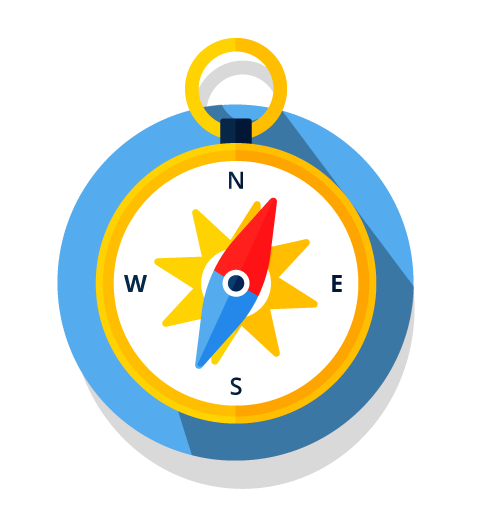About Compass
We listened to your needs and have created Compass to help you access content and systems you use on a regular basis from one single, online location.
Log in for personalised timetable, course and topic information.
Frequently asked questions
To access Compass visit the student website homepage and select the Login button in the ‘Hello bar’ at the top of the page.
Alternatively, visit students.flinders.edu.au/compass and you will be prompted to log in.
If you are a current student, you will see three personalised components when logged in to Compass - the "Hello bar", a timetable, and course and topic details (if you are admitted to at least one course).
If you are a Higher Degree by Research (HDR) student, please see ‘I am a Higher Degree by Research student. What will I see on Compass?’ FAQ.
Hello bar
At the top of the Compass page, you will see your first name (or preferred name if you have one recorded in the Student System), your FAN and your Student ID number.

Example Hello bar - FAN and Student ID redacted to maintain student privacy
Mobile-friendly timetable
Your timetable will be collapsed by default. Once opened it will default to the list view on a mobile and a weekly view on a desktop. You have the option to view your timetable in three different views: weekly, list, day view.
If you don’t have any classes registered, the timetable will be empty and collapsed by default.
When you hover over a class you will see the: topic name, time, topic code, any notes, building name, room & campus (the building, room and campus will not show if the class is online). If the class is at the Bedford Park or Tonsley campus there will also be a link to the map for that campus.
If you do not see any data in the timetable, please see ‘Why aren’t I seeing any information in my timetable?’ FAQ.

Week view

List view

Hover over view
Course and topic section
If you are a current student at Flinders, you will see the following course information under a collapsible accordion (that will be named with the course you are admitted to).
- Course name
- URL link to your course rule - if applicable
- Course code
- Offer year
- Total course units
- GPA (hidden by default)
- URL link to your college page
- URL link to the Student System where you can manage your enrolment.
Note: Courses with a status of potentially complete and conditionally complete are also displayed. Once you complete a course it is no longer displayed on Compass but can still be accessed in the Student System.
For each enrolled or under examination topic, the following will be displayed under the associated course:
- Topic name
- Topic code
- URL link to the topic site in FLO
- Study period
- Units
- Census date
- Location
- Attendance
- Topic Coordinator
- URL link to the topic webpage
Completed topics for the course are also displayed with the following fields:
- Topic name and code
- Study period
- Units
- Certified grade
- Location
- Attendance
- Topic Coordinator
- Link to topic page
- Link to topic in FLO - once the FLO site no longer exists the link will take you to the FLO home page.
The following are examples of what the course and topic component will look like.

Showing the current topics as part of a combined degree view
If you are a Higher Degree by Research (HDR) student, you will see the "Hello bar" with personalised information. (See 'What should I see when I log in to Compass' FAQ for information about the "Hello bar").
You will also see the timetable component collapsed, however it may not contain any information if you are not currently registered in any classes.
You will also see a course and topic section that with details of your PhD, including:
- Offer year
- URL link to course rule
- URL link to manage your enrolment
- Study period information
- Census date
- Location
- Attendance mode
- Thesis title
- Latest expected work submission
- Supervisors
- Link to FLO site
- URL to topic details page
Your visible ‘My systems’ bar will include the Inspire chiclet.
Additionally, your Compass page will include tailored HDR content such as the HDR Vlog and blog, and contact details for the Office of Graduate Research.

Example HDR course/topic view
It can take up to 30 minutes for new or changed data to flow through to Compass from the Student System. Note: It will display instantly in the Student System.
If Compass is not displaying the correct information after 30 minutes see the ‘How can I access support for Compass?’ FAQ.
To customise the "My systems" bar:
- Click ‘Show more’ at the bottom of the "My systems" bar to see all the chiclets available.
- Click ‘Customise’ in the top right-hand corner. You will see a dotted line around the chiclets when you do this indicating you can now customise the "My systems" bar.
- Click and drag the chiclets you want visible on Compass to the section titled ‘Visible items’
- Click Save.
Note: Additional chiclets are still available to access via Okta.
If you have a sanction you will see an alert at the top of your Compass page. You can view the details of any current sanctions within the Student System. The alert on Compass will only be removed once the sanction has been lifted.
If the sanction results in your grades and GPA not being visible in the Student System the same will apply in Compass. When the sanction is lifted this information will again be viewable in Compass.

Sanction alert
Closing your web browser will log you out of Compass.
Refer to the Grading Scheme for further details on your grade codes and notations and what they mean.
The GPA displayed has been sourced direct from your record in the Student System.
If you are already logged in to Compass, you will be able to access other university systems, e.g. the Student System, via the "My systems" bar without needing to re-enter your login details. Some systems, such as FLO and Outlook, may require you to click the “Login” button, but you will not need to re-enter your Okta details.
No. Compass is a personalised webpage that is accessible via the student website homepage. To get to the personalised webpage you must log in. Given a significant amount of information that you need while studying at Flinders is accessible via the student website, it made sense to host ‘Compass’ on this site to create a ‘one-stop-shop’ for students.
The Compass project was student-centred from the outset. When the project commenced, a Student View Group (SVG) was established to provide input on the scoping and design of various project deliverables and to validate student requirements were adequately addressed. The SVG consists of a broad mix of students including domestic, international, undergraduate, postgraduate, HDR, on-campus, regional and online students.
Student consultation has been central to the project. The SVG met monthly, and a number of surveys, focus groups and other student engagement activities have been facilitated with the broader student population throughout the life of the project. In addition, two student representatives sat on the Project Compass Board throughout the duration of the project.
When the project was initiated the Student View Group (SVG) was established to help guide its development. Members of SVG were then invited to enter a ‘name this project’ competition. All nominations were voted on by the SVG with ‘Compass’ winning the most votes.
The rationale behind the name: “Compass - as we are providing guidance and direction to develop and transform the student experience at Flinders. Also ties in with Matthew Flinders’ role as a navigator and cartographer, where we are a reference point, mapping and planning our voyage together as to how this may be achieved.” – Tom, Student View Group.
In March 2021 a survey was sent to all students via Ping! (the all-student newsletter, asking for input on the naming of the soon to be released personalised student site. Approximately 70% of respondents supported Compass as the name.
Student data will only be collected in line with the University’s privacy policy. Cohort level data will be used to improve the provision of information to students (e.g. how many HDR students have visited the Compass page), however, visits to Compass by individual students will not be tracked.
Troubleshooting and support
If you are admitted to a course, currently enrolled in topic/s and importantly, registered for classes, but your timetable component is not displaying any data, the following may apply:
You are enrolled in topics in which all teaching is delivered online
As topics conducted entirely online do not have scheduled classes, there will not be any timetable data to display.
Instead, you will need to access the Flinders Learning Online (FLO) site for each of your enrolled topic (s), accessible one week before commencement. Here you will be provided with information on lecture recording availability, participation requirements and assessment requirements.
You are a Medicine student
If you are a Medicine student, you will continue to have your timetable information published in the MD timetable application. This information is not currently being made available i Compass. You can access the MD timetable application from the "My systems" bar in Compass.
You have recently registered for classes
There may be a delay of up to 30 minutes for new or changed data in the Student System to be available in Compass. Please wait 30 minutes and try again.
If none of the above apply, please see the ‘How can I access support for Compass?’ FAQ.
You can also visit the timetable page if your query is about how to plan your Flinders timetable (e.g. registering for classes).
There are various error messages that may be displayed as follows:
It appears that you may not have a timetable right now.
This message will be displayed if you do not have a student ID number (e.g. staff), if you are yet to enrol in a topics, or if you fall into one of the student cohorts that does not have a timetable.
See ‘Why aren’t I seeing any information in my timetable’ FAQ for details about why you may not be seeing class details in the timetable.
There seems to have been a problem. Please try refreshing your page.
This means that an error has occurred when retrieving your personalised data. Refreshing the page may fix this issue. If it does not, please see the ‘How can I access support for Compass?’ FAQ.
Only topics that you are currently enrolled in or those that have been completed are displayed on Compass. Your full enrolment can be viewed in the Student System. This includes courses that you have completed, been offered or you have taken a leave of absence from.
Note: Allow around 30 minutes after making enrolment and class changes for this information to be visible in Compass.
There are various error messages that may be displayed as follows:
You do not currently have any admitted courses. If you have just accepted your offer please check here again in an hour.
This message will be displayed to new/future students who have a student ID number but have not yet been admitted to a course. This will also display if you have completed your course or have a course status such as AWOL or Leave of Absence.
We didn't find any courses for you at this time.
This message will be displayed if you are not an admitted student, or if a system error occurred when Compass attempted to retrieve your personalised information from the Student System.
If you should have course and topic information showing on Compass, please see the ‘How can I access support for Compass?’ FAQ.
Only courses you are admitted in will display on Compass. If you have taken a leave of absence, completed or not yet accepted your course you can still view it in the Student System.
Note: It may take a few hours after accepting your offer for the course to be displayed on Compass.
Please contact IT support via Service One or call the Service Desk on (08) 8201 2345 during business hours (AEDT).
You can submit any suggestions or feedback you have on Compass via the Student Ideas Gateway.
On successful completion of the cross-institutional topic an equivalent Flinders topic, and associated topic units, is added to the student’s study plan.
Where a student is enrolled at another university for a topic, the study location defaults to Bedford Park with exception of a handful of language topics.
![]()
Sturt Rd, Bedford Park
South Australia 5042
CRICOS Provider: 00114A TEQSA Provider ID: PRV12097 TEQSA category: Australian University