Enrolling in topics
You’re almost there. You’ve nearly finished your onboarding at Flinders! Now it's time to plan your study, enrol in topics and register for classes.
Before continuing, check that you have:
read your course rule
reviewed your study planner
applied for credit for previous study and/or work experience (if applicable).
- read and understood your course rule
- reviewed your study planner
- applied for credit for previous study or work experience (if applicable).
Key dates
It's important that you keep track of the critical enrolment dates every semester. You can find more details on the following pages.
Part 1: Manage your course
Viewing your course structure and selecting topics is the first step in planning your studies. You need to do this before you can enrol in topics.
In the Student System, select My Study and view the Manage My Course screen, where you see:
- core topics
- majors, specialisations, option or elective topics as needed (if available).
Please keep in mind the course structure shown in the system is only a guide. We recommend you use the course rule in the Handbook and your study planner to guide your choices.
Follow the steps below to make your selections.
Watch: How to manage your course
In your Course Structure:
- Click View at the end of each topic row to see the topic information, and to check when the topic is available.
- Click on the topic information link to see more details about the selected topic in the Handbook.
If you're required to make a selection for a topic , specialisation, major, or minor, you can:
- Click Select on the component.
- Click Add to plan.
- The Added to study plan label appears as a confirmation.
To change your selection:
- Click on the arrow button to remove it.
Important note:
- while you can see the topics displayed in the Course Structure, you haven't yet enrolled in them - that's the next step.
Part 2: Enrol in topics
Now that you've made your selections, click Plan and enrol to start enroling.
Follow the steps below.
Watch: How to plan and enrol in topics
- Click Plan a study period.
- Select Year and Study Period in the drop-downs.
- A list of available topics will appear.
- Click View to see your topic information.
- Select the check box you wish to add.
- Click Finish.
- Your topics will appear under the study period you have chosen.
- Click Enrol to complete your enrolment.
Option B
- In the Unscheduled column, click Schedule on a topic.
- Select the Year and Study Period.
- Click OK.
- Use the Add or Remove button to move topics in and out of a study period.
- Click Enrol to complete your enrolment.
Option C
You can follow this method if you have already scheduled one or more study periods into columns.
- In the Unscheduled column, drag a topic into the relevant study period.
- You can also remove topics by dragging them back into the Unscheduled column.
- Click Enrol to complete your enrolment.
Important notes:
- the requisite labels indicate what's required before you can enrol in the topic
- if a topic is not available, the warning No Study Combination will display
- use your Study Planner to guide the topic sequencing of your studies
- when adding a topic, double-check the topic information to make sure it is available for your selected study period
- we recommend you enrol for the full academic year to secure your spot in topics, you can withdraw later if needed.
Part 3: Register for classes
Now that you've finished enrolling, it's time to register for classes and start organising your timetable in My Class Registrations.
Most topics require you to register for classes to create your timetable but the process can vary. In some instances, some topics don't require class registration and for some you may be automatically registered.
Be sure to check each topic's information carefully to understand its specific requirements!
If you're an online student, online topics with scheduled classes will appear as Room to be determined. Online topics without scheduled activities will not show in My Class Registrations. Check the requirements of online topics on Flinders Learning Online (FLO).
If you're an online student, online topics with scheduled classes will appear as Room and building to be determined. Online topics without scheduled activities will not show in My Class Registrations. Check the requirements of online topics on Flinders Learning Online (FLO).
Watch: How to register for and view classes
- Select your Study Period in the drop-down list, e.g. 2026 Semester 1.
- The available class activities (lectures, tutorials and workshops) are displayed.
- Topics with a red explanation icon mean that a selection is needed, and a green tick icon shows that a selection has been made.
- Check each class activity for class comments by clicking the three dots, then select Details.
- Tick the checkbox to select the class you want to register in.
- Click Register to register for your class.
Preview your timetable:
- The preview window on the right shows the timetable for the study period you've selected.
- Class activities are added in the preview as you make your selections.
- Class clashes within the study period will be clearly shown and you can make changes as accordingly.
- To view the timetable for a different study period you'll need to select it in the drop-down list.
- If you're enrolled in topics in more than one study period, go to My Calendar to see if classes across the study periods are clashing.
If your preferred class is full, you may be able to waitlist for a specific period leading up to the class commencement. To enter a waitlist:
- click on Waitlist on the class activity.
Some class times and locations can vary from week to week, to view this:
- click on variable times link on the topic to check the weekly class schedule (teaching pattern information).
Once your timetable is set up, a green tick will appear for all of your registered class activities. This indicates that you've successfully registered for your classes in the study period.
Important notes:
- you can only view one study period at a time when registering for classes
- review My Calender to see study periods that overlap to ensure a clash-free timetable
- the teaching pattern information helps you stay on track of where and when your classes are held
- if the location displays Room to be determined, please refer to the class activity comments for more information
- you may already be registered in some class activities if they only have one option
- it's important to register for classes as soon as you can to set up a timetable that works best for you.
Part 4: View My Calendar
Now that you've registered for all your classes, your weekly timetable will be displayed in My Calendar.
Watch the how to register for and view classes video to learn how to navigate to My Calendar.
Remember to check My Calendar every week as classes and locations can vary.
Remember to check My Calendar every week as classes and locations can vary.
- Select My Calendar.
- Click on the class to view more information, such as teaching time and location.
Important notes:
- your timetable is to view all your weekly timetabled activities
- you can view your registered class activities and key reminders using the weekly or daily view
- important teaching, enrolment and fee reminders will be displayed, please check regularly to ensure you’re up to date.
Watch this video for a guide to enrolment terminology.
What's next: Preparing for Orientation (6 of 6)
Before you continue, check that:
you're familiar with your Student ID number and FAN
you know how to access the Student System
you've completed your onboarding tasks, enrolled in topics and registered for classes.
- you're familiar with your Student ID number and FAN
- you know how to access the Student System
- you've completed your onboarding tasks, enrolled in topics and registered for classes.
Frequently asked questions
If you can't enrol in the Student System, please check that:
- you’ve accepted your offer in Offers via My Applications
- you’ve completed the pre-enrolment tasks in My Tasks
- the topic is being offered in the relevant study period/attendance mode
- you've met the topic requisites.
If you believe you have grounds to request a prerequisite waiver or, if you need additional assistance, please submit an Ask Flinders request.
Timetable clashes happen when classes overlap, and sometimes they can't be avoided. The Student System allows you to register for classes that clash, but it's your responsibility to make sure you meet topic attendance requirements as these may form part of your assessments.
You might need to attend a repeat lecture or watch or listen to a recorded lecture later – you can check FLO for recording availability.
If you're unsure whether a lecture will be recorded, you should contact your lecturer or topic coordinator to check.
You’ll see a red timetable clash indicator when registering to notify you of clashes. To see the clash, go to My Calendar and select the relevant dates.
We recommended you refer to your topic information in the Handbook to ensure you meet attendance requirements. For support, please contact your college or submit a Ask Flinders support request.
Some classes are connected, like a lab and a workshop on the same topic. These connected classes are called streams.
When you register for one of these classes, you’ll be automatically registered for the other classes within that stream. You can recognise these classes by a green tick against your classes in My Class Registration in the Student System.
All class activities in a stream are linked together. You can only switch from one stream to another, not between individual class activities. Making changes to an individual class will impact all linked classes.
See class registration for more information.
You may apply for special consideration when the only class(es) you can attend are unavailable to you (due to being full). Students who can attend at alternative times need not apply.
To apply, please submit a Ask Flinders support request. Your request will need to include the:
- topic code
- topic name
- activity (e.g. tutorial)
- details of requested class (e.g. Tuesday at 10 am).
You must also include one of the following reasons for requesting special consideration with your request:
- clash between core topic classes
- part-time student (9 units or less)
- elite athletes registered with Flinders University
- medical/disability.
An application will not guarantee you a place in your requested class.
- Click Change on the class activity.
- Click Swap, then OK to confirm.
To deregister from a class:
- Click Change on the class activity.
- Click Deregister to remove it.
Please note that deregistering from a class is different from withdrawing from a topic. Fees will still apply unless you withdraw from the topic by the census date. You can withdraw from a topic in My Study.
If a class is full, you can choose to join the waitlist (if it's available). You can see your position in the waitlist in My Class Registrations. Note that joining the waitlist doesn't guarantee you a place in the class, so you should consider registering in another available class where possible.
It's important to check that you have successfully registered in all required classes before the last day to enrol.
If you can't see any classes in the Student System, check that you have enrolled in your topics.
To do this:
- Go to My Study.
- Select Manage My Course.
- Click Plan and enrol.
- Check that you’ve selected the correct study period in the dropdown list.
If you're still have trouble, visit Ask Flinders and search the FAQs or submit a support request.
Need help?
Contact Flinders Connect with all your enquiries. We are located on Level 0, Central Library, Bedford Park campus.
*Studying outside Australia? See information about calling from overseas
![]()
Sturt Rd, Bedford Park
South Australia 5042
CRICOS Provider: 00114A TEQSA Provider ID: PRV12097 TEQSA category: Australian University